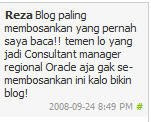
Pagi ini kaget banget baca di shout box ada message seperti itu, padahal sejak shout box dipasang belum ada yang ngisi, eh ini coment pertama pedas lagi. :D
terus bingung ni comment bagusnya di apain ya ? mo bales ngoment gak tau sapa yang masukin, karena saya punya teman namanya reza beberapa, dari semua teman yang namanya reza kayaknya saya belum pernah kasih alamat blog ke dia.
so reza sapa nih,,,,
tadinya mo saya delete tuh comment, tapi terus sadar, alhamdulillah ada yang masukin shoutbox pertama .
dan ngaca diri berarti tulisan saya ini ada yang baca. padahal saya nulis hanya untuk ngigetin apa yang pernah saya kerjain aja. supaya gak susah nyari-nyari lagi kalo ada problem yang sama(eh koq jadi beralasan, padahal saya dah janji gak akan beralasan, karena alasan apapun yang diberikan tetap aja blog ini ngebosenin kata yang baca).
Ok om reza dan yang ngebaca blog ini, mudah-mudahan blog yang ngebosenin ini gak merepresentasikan orangnya ngebosenin juga ya, he he he
n saya akan belajar nulis yang gak ngebosenin deh.... musti nyonto tukang ketik kayaknya
